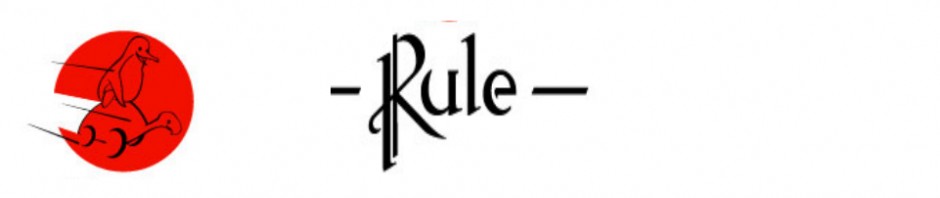Since version X.Y.Z??, slinky has the ability to capture console output. There are two methods available. The easiest one is using the current installer.
- Boot, but don’t start the installer.
- Create a few virtual console capture devices:
- mknod /dev/vcs c 7 0
- >mknod /dev/vcs1 c 7 1
- mknod /dev/vcs2 c 7 2
- (The above relate to the current vt, vt1, and vt2)
- Switch to VT2 (alt+F2)
- cat /dev/vcs1 > console.txt
- console.txt will contain the display from VT1
The second method is similar, but uses “setterm”. This is useful, because it can now keep the console from blanking during install as well.
setterm -blank 0 stops the console from blanking. This will be done by the initscripts used by the installer in future versions. A screen dump can be done (for dumping VT1) with:
setterm -dump 1 will create a file in the current directory named screen.dump. You can specify the filename and path as well using the -file option. It will overwrite an existing file with the same name. You can also append the output to an existing file, by omitting the – -dump flag, and using “ setterm -append 1“.
This is all basically the same as catting /dev/vcs1, except setterm uses /dev/vcsa1. To understand better the difference between the device files please read man vca.